How to Design a Website for Beginners – Step-by-Step Guide (2025)
How to Design a Website for Beginners – Step-by-Step Guide (2025)
In this blog, I will tell you how to design a website for beginners in 2025 with everything you step by step.
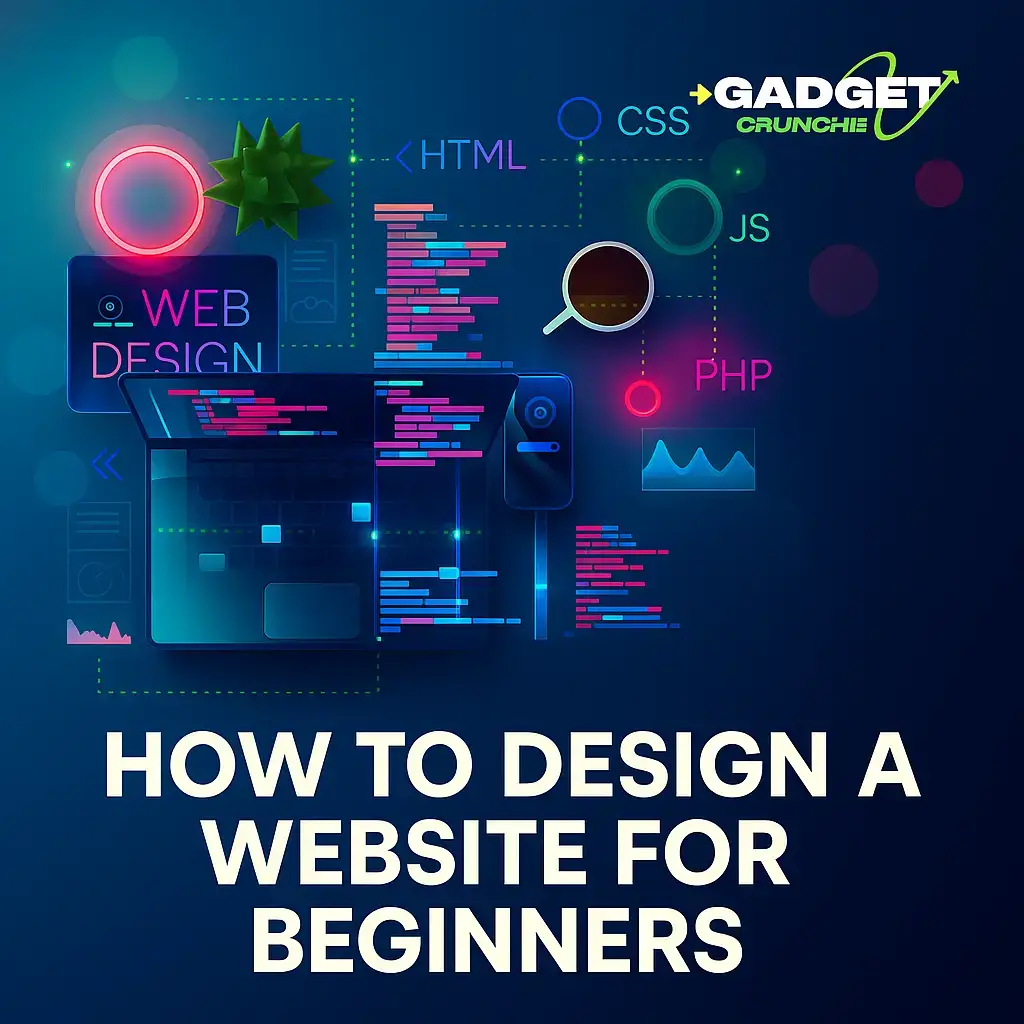
Problem: Most Beginners Struggle to Build a Functional Website
Starting a website feels overwhelming. With too many tools, design choices, and technical jargon, beginners often end up confused or make costly mistakes. Statistics show that 42% of small businesses still don’t have a website, and the number one reason cited is: “It’s too complicated.”
Let’s remove the confusion.
Want to learn more about me and what I do? Visit my Homepage for a complete overview of my offerings and featured projects.
Agitation: Poor Website Design Hurts Credibility and Growth
A badly designed website can destroy credibility. In fact, a Stanford study revealed that 75% of users judge a business’s credibility by its website design. Add to that slow loading speeds, hard-to-read text, and poor navigation, and visitors will bounce—raising bounce rates by over 80%.
A well-designed website, on the other hand, builds trust, engages users, and drives conversions.
Solution: A Beginner-Friendly Guide to Website Design That Actually Works
This step-by-step guide helps complete beginners design a website—no coding required. We follow a practical approach that balances design, user experience, and functionality. Let’s get started.
Table of Contents
| Section | Description |
|---|---|
| Choosing the Right Platform | Understand your best options |
| Registering Domain & Hosting | Step-by-step buying process |
| Website Structure Planning | Creating content and page layouts |
| Picking a Design Theme | Selecting a beginner-friendly template |
| Customizing with Ease | Using drag-and-drop page builders |
| Optimizing for SEO | Beginner steps for higher ranking |
| Mobile & Speed Optimization | Improve user experience |
| Launching & Maintenance | Going live and staying secure |
Choosing the Right Platform (WordPress vs. Others)
When building a website, maintain the emphasis on platform importance. WordPress powers over 43% of all websites on the internet today, making it the most beginner-friendly and scalable solution.
Best Platforms for Beginners
- WordPress.org – Free, open-source, flexible (Recommended)
- Wix – Easy drag-and-drop but limited scalability
- Shopify – Great for e-commerce beginners
- Squarespace – Stylish, but less control
✅ Recommendation: Go with WordPress.org if you want full control and future growth.
Have questions or ready to get started? Reach out through my Contact Page and get a free consultation from me.
Registering a Domain and Hosting
To get started, you need two things:
1. Domain Name
Your website’s address. Example: yourwebsite.com
- Use tools like Namecheap or GoDaddy
- Stick with
.comextensions if available - Keep it short, easy to spell, and brandable
2. Web Hosting
A service that stores your website’s files online.
Top Beginner Hosting Providers:
- Hostinger – Affordable, fast, beginner-friendly dashboard
- Bluehost – Official WordPress-recommended hosting
- SiteGround – Strong support and high performance
⚠️ Avoid free hosting. It often includes ads and poor speed.
Website Structure Planning (Before You Build)
Plan your website before designing.
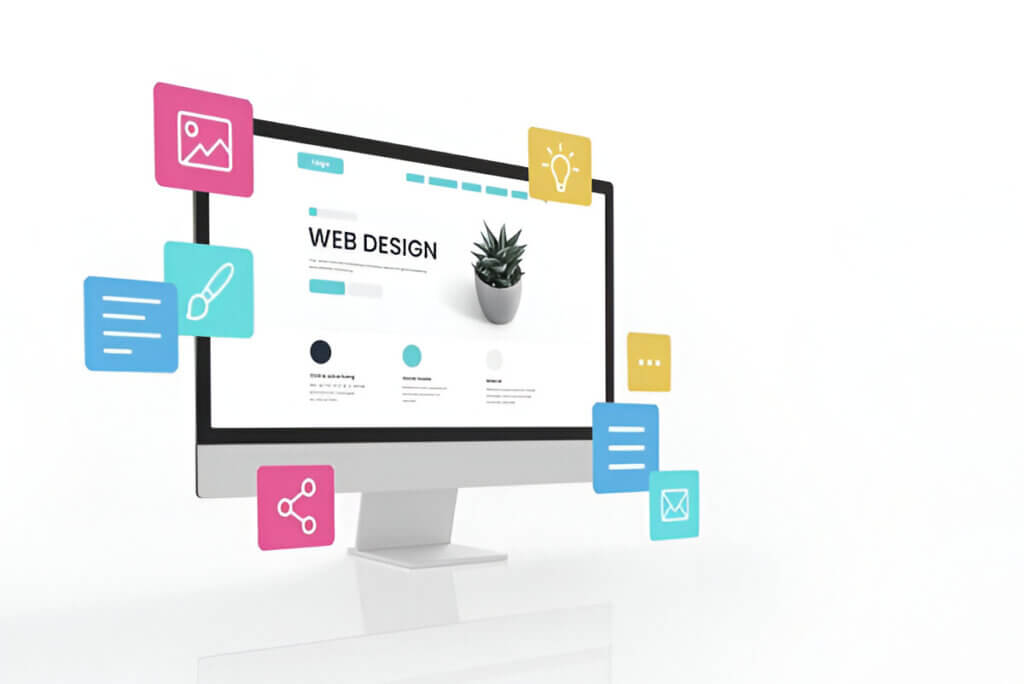
Basic Pages to Include:
- Home – Brief overview and call to action
- About Us – Tell your story and mission
- Services or Products – What you offer
- Blog – Drive traffic with content
- Contact – Include email, phone, and form
- Privacy Policy & Terms – For legal and trust purposes
Navigation Tips:
- Keep your top menu under 6 items
- Use clear page names (not fancy terms)
- Include a search bar if your site is content-heavy
Picking a Design Theme
A theme controls the visual layout of your website.
Best Beginner Themes for WordPress:
- Astra – Lightweight and customizable
- Kadence – Drag-and-drop ready and fast
- GeneratePress – Great performance with clean layout
Install your theme by:
- Going to Appearance > Themes
- Clicking “Add New”
- Searching your theme and clicking “Install” > “Activate”
Need help with your digital presence? Explore all my Web Design & Development Services to see how I can help grow your business online.
Customizing Your Site with a Page Builder
Use a page builder to edit your site visually—no code needed.
Top Page Builders:
- Elementor – Most popular and beginner-friendly
- Kadence Blocks – Fast and built into the Kadence Theme
- Beaver Builder – Reliable and easy to learn
Customize These Sections First:
- Hero Section – Your top banner with a message + button
- Features/Services Section – Icons, titles, descriptions
- Testimonials – Build trust
- Contact Section – Make it easy to connect
Beginner SEO: Design With Search Engines in Mind
Even great designs won’t rank without SEO. Here’s how to start:
Essential SEO Tips for Beginners:
- Install Rank Math or Yoast SEO plugin
- Add your site to Google Search Console
- Use H1 for page titles, H2 for subheadings
- Compress images using TinyPNG
- Create keyword-focused blog posts
Bonus Tip: Use a free keyword tool like Ubersuggest to find what people search for.
Mobile Optimization and Page Speed
57% of all web traffic comes from mobile devices. Your website must be mobile-friendly and fast.
Mobile Optimization Tips:
- Use a responsive theme
- Test on multiple devices (use Chrome dev tools)
- Avoid tiny fonts and hard-to-click buttons
Speed Optimization Checklist:
- Install LiteSpeed Cache or WP Rocket
- Enable image lazy loading
- Choose a host with SSD storage
- Use Cloudflare CDN for global speed
Launching Your Website
Once everything looks good:
- Preview your site on desktop and mobile
- Test all buttons and links
- Submit sitemap to Google
- Go live by sharing your domain and promoting on social media
Maintenance Checklist for Beginners
Keep your site secure and updated weekly.
- ✅ Backup your website (use UpdraftPlus plugin)
- ✅ Update themes, plugins, and WordPress core
- ✅ Monitor speed with GTmetrix
- ✅ Check Google Analytics for traffic data
- ✅ Review broken links monthly using Broken Link Checker
Final Checklist Before Going Live: Design A Website
Before hitting publish, ensure:
✅ SSL certificate installed (Padlock in browser)
✅ Contact form tested (Send a real email)
✅ 404 page set up (Custom error page)
✅ Backup enabled (Use UpdraftPlus for WordPress)
Key Takeaways
- Start simple—Use Wix/Squarespace if you’re a beginner.
- Speed matters—Pick fast hosting (SiteGround/Cloudways).
- Design for UX—Clear menus, mobile-friendly, readable fonts.
- SEO = free traffic—Optimize keywords, meta tags, and images.
- Test before launch—Fix errors, check speed, and track analytics.
Now go build your site—before your competitors do it better. 🚀
Conclusion: Anyone Can Build a Website in 2025
You don’t need to be a tech expert to create a high-performing, good-looking website. With platforms like WordPress and tools like Elementor or Kadence, you can build a professional website from scratch. Focus on structure, simplicity, speed, and SEO.
If you take action with this guide, your website will be live and optimized faster than you think.
FAQs About Design A Website
If you want to read more information about how to boost traffic on your Website, just visit –> The Insider’s Views






